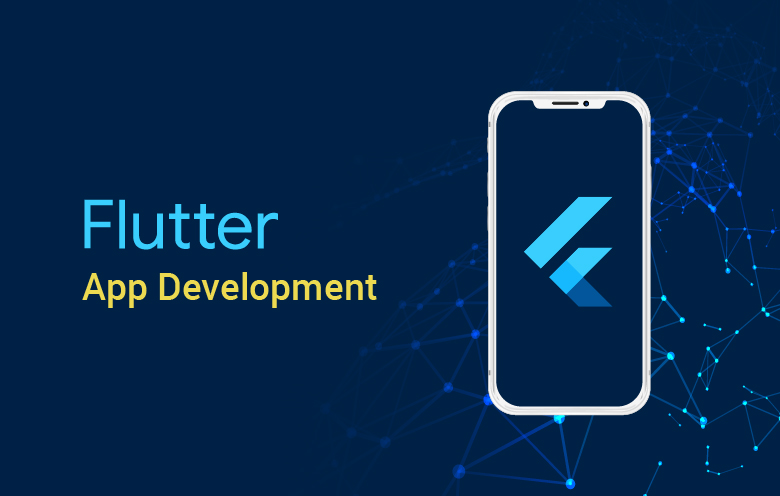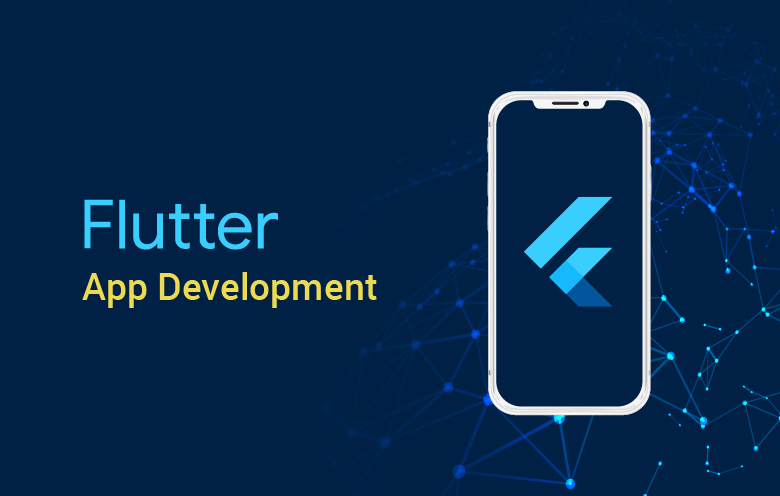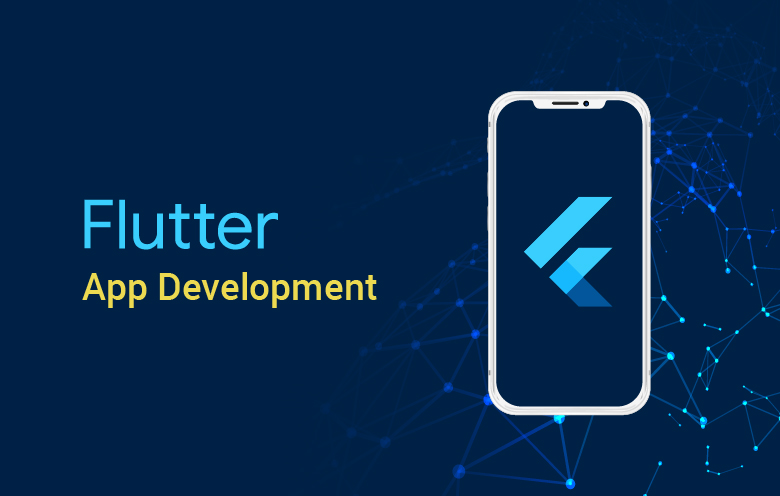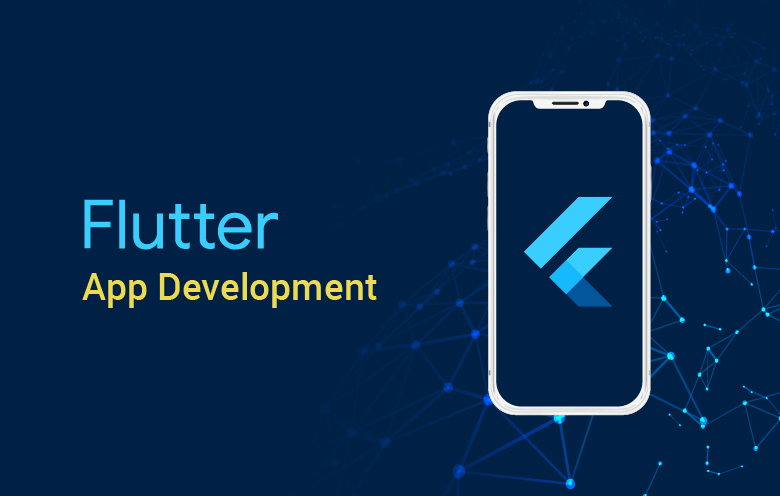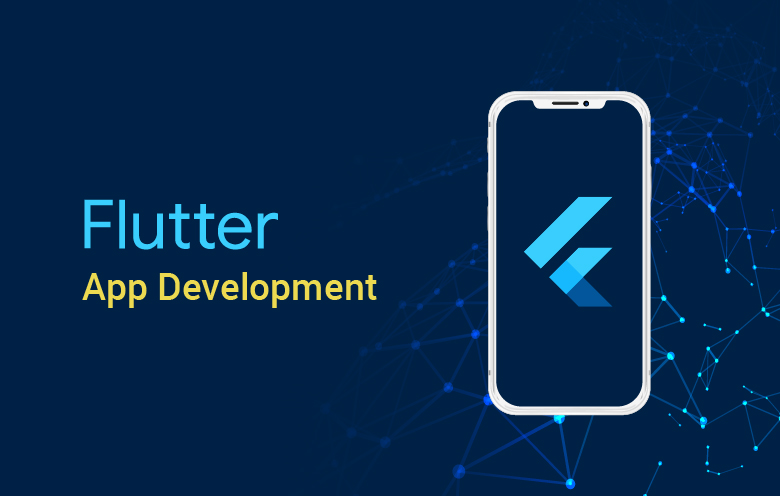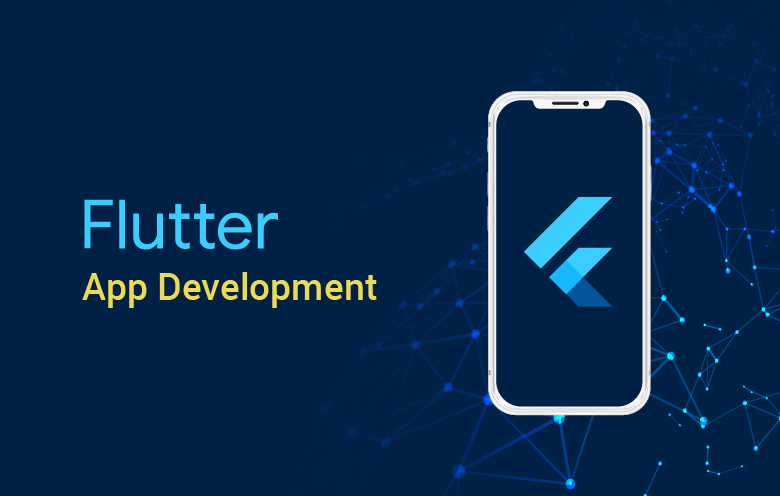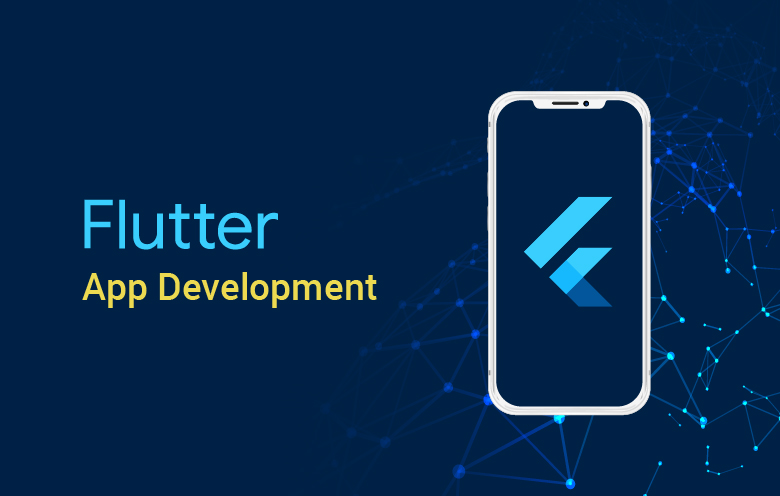How to setup flutter on windows 10 machine ?
To set up Flutter on your Windows machine, you can follow these steps:
Check system requirements:
- Operating System: Windows 7 SP1 or later (64-bit)
- Disk Space: 400 MB (excluding IDE/IDE plugins)
- Tools: Git for Windows (if not already installed)
Download Flutter SDK:
- Visit the Flutter SDK page: https://flutter.dev/docs/get-started/install/windows
- Click on the "Windows" tab.
- Click on the "flutter_windows_2.x.x-stable.zip" link to download the Flutter SDK zip file.
Extract the Flutter SDK:
- Locate the downloaded zip file and extract its contents to a preferred location on your machine (e.g.,
C:\flutter).
- Locate the downloaded zip file and extract its contents to a preferred location on your machine (e.g.,
Add Flutter to the PATH environment variable:
- Open the Start menu and search for "Environment Variables".
- Select "Edit the system environment variables".
- In the "System Properties" window, click on the "Environment Variables" button.
- In the "System variables" section, find the "Path" variable and click on "Edit".
- Click on "New" and enter the path to the Flutter SDK's "bin" directory (e.g.,
C:\flutter\bin). - Click "OK" on all windows to save the changes.
Run "flutter doctor":
- Open a new Command Prompt window.
- Run the command
flutter doctor. This command checks your environment and displays a report of any missing dependencies or issues. - If prompted to install the Dart SDK, type "y" and press Enter to proceed.
- Address any issues reported by the
flutter doctorcommand by following the suggested steps.
Set up an editor (e.g., Visual Studio Code):
- Download and install Visual Studio Code from: https://code.visualstudio.com/
- Open Visual Studio Code and install the Flutter and Dart plugins.
- Restart Visual Studio Code for the changes to take effect.
That's it! You have successfully set up Flutter on your Windows machine. You can now create and run Flutter applications. To create a new Flutter project, you can use the command flutter create project_name in the Command Prompt.